Search This Blog Post
How To Install Blackberry Apps / Games
How To Install Crack Apps/Games On Your Blackberry
Procedures:
1. Download BlackBerry Desktop Software HERE!
2. Install the downloaded software to your computer

Uploaded with ImageShack.us
3. Hook-up your blackberry to your computer
4. Click the application tab: See image below

Uploaded with ImageShack.us
5. Click import files and find all games or applications you want to install: See images below

Uploaded with ImageShack.us

Uploaded with ImageShack.us
6. Click Apply and do not disconnect your phone till it finished.

Uploaded with ImageShack.us

Uploaded with ImageShack.us

Uploaded with ImageShack.us
7. Now you should see the games or application has been installed

Uploaded with ImageShack.us

Uploaded with ImageShack.us
And were done!:-bd
NOTE: All applications and games is in .APK Format
Download some BB Apps/Games HERE!
Procedures:
1. Download BlackBerry Desktop Software HERE!
2. Install the downloaded software to your computer

Uploaded with ImageShack.us
3. Hook-up your blackberry to your computer
4. Click the application tab: See image below

Uploaded with ImageShack.us
5. Click import files and find all games or applications you want to install: See images below

Uploaded with ImageShack.us

Uploaded with ImageShack.us
6. Click Apply and do not disconnect your phone till it finished.

Uploaded with ImageShack.us

Uploaded with ImageShack.us

Uploaded with ImageShack.us
7. Now you should see the games or application has been installed

Uploaded with ImageShack.us

Uploaded with ImageShack.us
And were done!:-bd
NOTE: All applications and games is in .APK Format
Download some BB Apps/Games HERE!
Samsung GALAXY Y (young) GT-S5360 Samsung logo only done via Odin
Samsung GALAXY Y (young) GT-S5360 Samsung logo only done via Odin

Status

Tools
Odin 1.85
File

1st Procedure Hard Reset but no lock
Press VOLUME UP + HOME + POWER and wait until the phone enter the Android System Recovery then select wipe date/factory reset & wipe cache partition


Procedure
1) Turn off your phone
2) Remove your SIM Card and SD Card
3) Extract previously downloaded firmware
4) Open ODIN 1.85 on your PC
5) Select from extracted archive: OPS-OPS, Bootloader, Phone-MODEM, PDA-CODE, CSC-CSC (leave EFS and One Package empty)

6) Connect your phone via USB into PC
7) When the screen is turned on hold POWER+VOLUME DOWN+HOME and wait until the phone enters the Download Mode

8) If ODIN detected and recognized your phone should light up the first square to the left side
9) Press “Start” button and wait, the process should take ~5 minutes


10) If all goes well your phone should reboot automatically
11) Square should change the color to blue and display “PASS” it means that flashing process was successful
Logs
My Finish Product


Status

Tools
Odin 1.85
File

1st Procedure Hard Reset but no lock
Press VOLUME UP + HOME + POWER and wait until the phone enter the Android System Recovery then select wipe date/factory reset & wipe cache partition


Procedure
1) Turn off your phone
2) Remove your SIM Card and SD Card
3) Extract previously downloaded firmware
4) Open ODIN 1.85 on your PC
5) Select from extracted archive: OPS-OPS, Bootloader, Phone-MODEM, PDA-CODE, CSC-CSC (leave EFS and One Package empty)

6) Connect your phone via USB into PC
7) When the screen is turned on hold POWER+VOLUME DOWN+HOME and wait until the phone enters the Download Mode

8) If ODIN detected and recognized your phone should light up the first square to the left side
9) Press “Start” button and wait, the process should take ~5 minutes


10) If all goes well your phone should reboot automatically
11) Square should change the color to blue and display “PASS” it means that flashing process was successful
Logs
Code:
<ID:0/018> Added!!
<OSM> Enter CS for MD5..
<OSM> Check MD5.. Do not unplug the cable..
<OSM> Please wait..
<OSM> DefaultCalDataWithBoot_S5360XXKI6_REV05.tar.md5 is valid.
<OSM> PDA_S5360XXKI6_REV05.tar.md5 is valid.
<OSM> MODEM_S5360XXKI6_REV05.tar.md5 is valid.
<OSM> GT-S5360-MULTI-CSC-OXXKI6.tar.md5 is valid.
<OSM> Checking MD5 finished Sucessfully..
<OSM> Leave CS..
<ID:0/018> Odin v.3 engine (ID:18)..
<ID:0/018> File analysis..
<ID:0/018> SetupConnection..
<ID:0/018> Initialzation..
<ID:0/018> Set PIT file..
<ID:0/018> DO NOT TURN OFF TARGET!!
<ID:0/018> Get PIT for mapping..
<ID:0/018> Firmware update start..
<ID:0/018> BcmBoot.img
<ID:0/018> NAND Write Start!!
<ID:0/018> HEDGE_NVRAM8_RF_LE.bin
<ID:0/018> sysparm_dep.img
<ID:0/018> Sbl.bin
<ID:0/018> boot.img
<ID:0/018> system.img
<ID:0/018> userdata.img
<ID:0/018> param.lfs
<ID:0/018> BcmCP.img
<ID:0/018> Transmission Complete..
<ID:0/018> Now Writing.. Please wait about 2 minutes
<ID:0/018> Receive Response form LOKE
<ID:0/018> csc.rfs
<ID:0/018> RQT_CLOSE !!
<ID:0/018> RES OK !!
<ID:0/018> Completed..
<OSM> All threads completed. (succeed 1 / failed 0)
<ID:0/018> Removed!!

SigmaKey Software v1.18.07 is out!
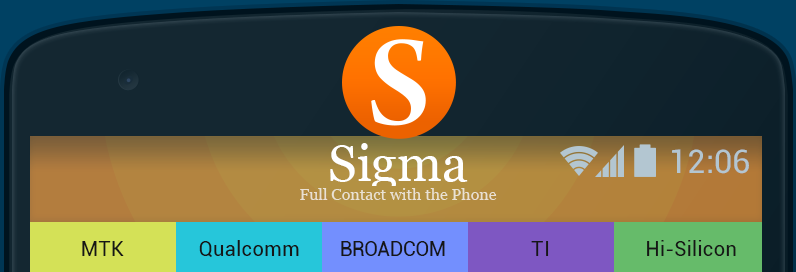
SigmaKey Software v1.18.07
With this version of Sigma the number of unlockable firmwares for ZTE mobile devices
was increased and made some improvements to the main software.
Release Notes:
1. Added 19 new firmware versions supported for
Direct Unlock / Repair IMEI for the following ZTE devices:
Phones: E850, Z431, F952
Smartphones: A21plus, Blade 2, Blade 3, V880
Some of the added unlockable firmwares are World's First & Exclusively supported only with Sigma software!
2. Introduced minor improvements to the MTK module.
Download Sigma Software v1.18.07







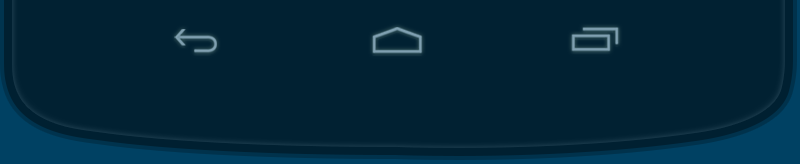
I Phone 3gs sucessfully restored 5.1.1 step by step
Iphone 3gs sucessfully restored 5.1.1 step by step.
Step 1:Extract redsn0w_win_0.9.15b3.zip file.
Step 2:Run as administrator redsn0w_win_0.9.15b3.exe.
Step 3
 ress “Extras”
ress “Extras” Step 4:Now you have to choose the “Even more”
i
Step 5:Now you have to choose the “Restore”

Step 6:Now connect your iphone 3gs with system.
step 7:Tap on IPSW and select the iOS iPhone2,1_5.1.1_9B206_Restore
IPSW form your computer.

Step 8:Click “Yes”

Step 9:Put Your device into DFU mode
(or use the Steps below)

Hold down power button and home button both at the same time for
10 seconds
After the 10 seconds release the power button and still pressing on the
home button for another 10 seconds.



Step 10:wait for restore iphone sucessfully...

Step 11:Now click back for jailbrake you have to choose the “Select IPSW”&
choose iOS iPhone2,1_5.1.1_9B206_Restore IPSW form your system.

Step 12:Select “ok”&“Yes”&click “jailbreake”& install “Cydia”& click next for
wait done.

Step 13:upadte “Cydia” & install “Ultrasnow” file.Wait for Signal 1 min & go
Subscribe to:
Comments (Atom)



